Earlier this year I made a sales call on a prospective client. When he greeted me at the door, he was being led by his seeing eye dog. My prospective client is blind.
The slides that I usually use to support a conversation were worthless. The custom graphics that I have paid to have professionally designed were of no use to either of us. While my data was perfect for this conversation, the charts and graphs were not.
The fact that I had no deck worked out perfectly for both of us, but it made me think I should share this big idea with you.
I am happiest on a sales call when I have nothing in front of me but a legal pad and a pen. But sometimes you need the support of slides.
Here are the three changes I want you to make to your slide deck and how you present now.
- First, put every slide you may ever need in the main deck. I mean every single slide. If you get questions about your locations, include a slide with you locations. If you are occasionally asked who you work with, include the slide with the big, well-known logos of those brands. I like slides that show the members of the team that are going to be serving the client and outlines their roles. Put in whatever you may need.
If you’ve ever been told to delete slides from your deck, ignore that suggestion and include every single slide that might help you answer a prospective client’s questions successfully.
My main slide deck has about 200 slides. I normally use about 16 slides on a sales call.
- Second, create a blank slide. Go up to the little menu icon that allows you to create a square box. Make a little square somewhere on your new slide. Then, right-click on that slide and choose “Hyperlink to,” and then choose “Slide.” By connecting that box to the slide you choose, you will have created your first menu item.
Now create a button for every single section of your slide deck. Instead of presenting your slides in a linear format, starting at 1 and working your way to 200, you can now engage in a dialogue and only pull up the slides that support the conversation. You can also pull the menu up and allow your prospective client to choose what they want to discuss.
- There is one final step to making this work. Drop your logo in the bottom right corner of your first slide. Then, right-click on it and make it a button that hyperlinks back to your main menu. Then copy and paste it at the end of every section of your slide deck. This logo allows you to click back to the main menu whenever you finish discussing one topic.
The tools you use to present should support your conversation, not replace it. One of my clients recently had a prospect tell him, “If you open that laptop, I’ll throw the goddamn lot of you right out of this conference room.” Apparently, he didn’t come to see a salesperson talk through their slide deck.
Let me know how this little exercise works out for you.





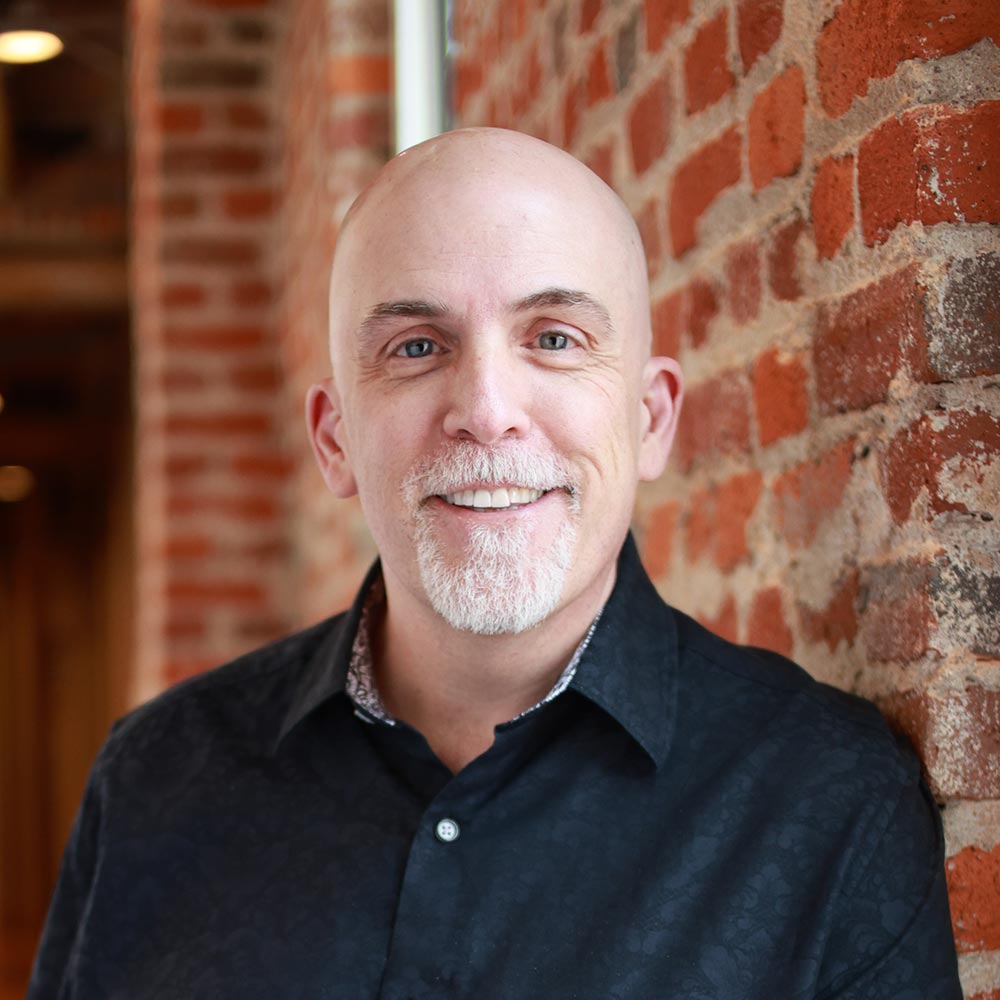
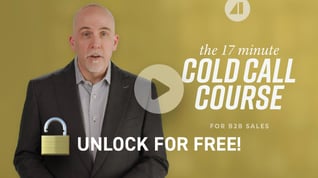
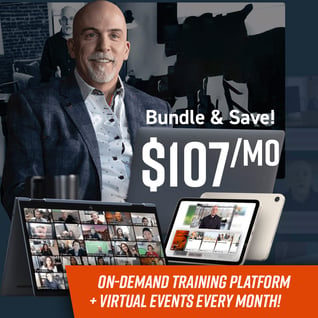
.jpg?width=768&height=994&name=salescall-planner-ebook-v3-1-cover%20(1).jpg)


